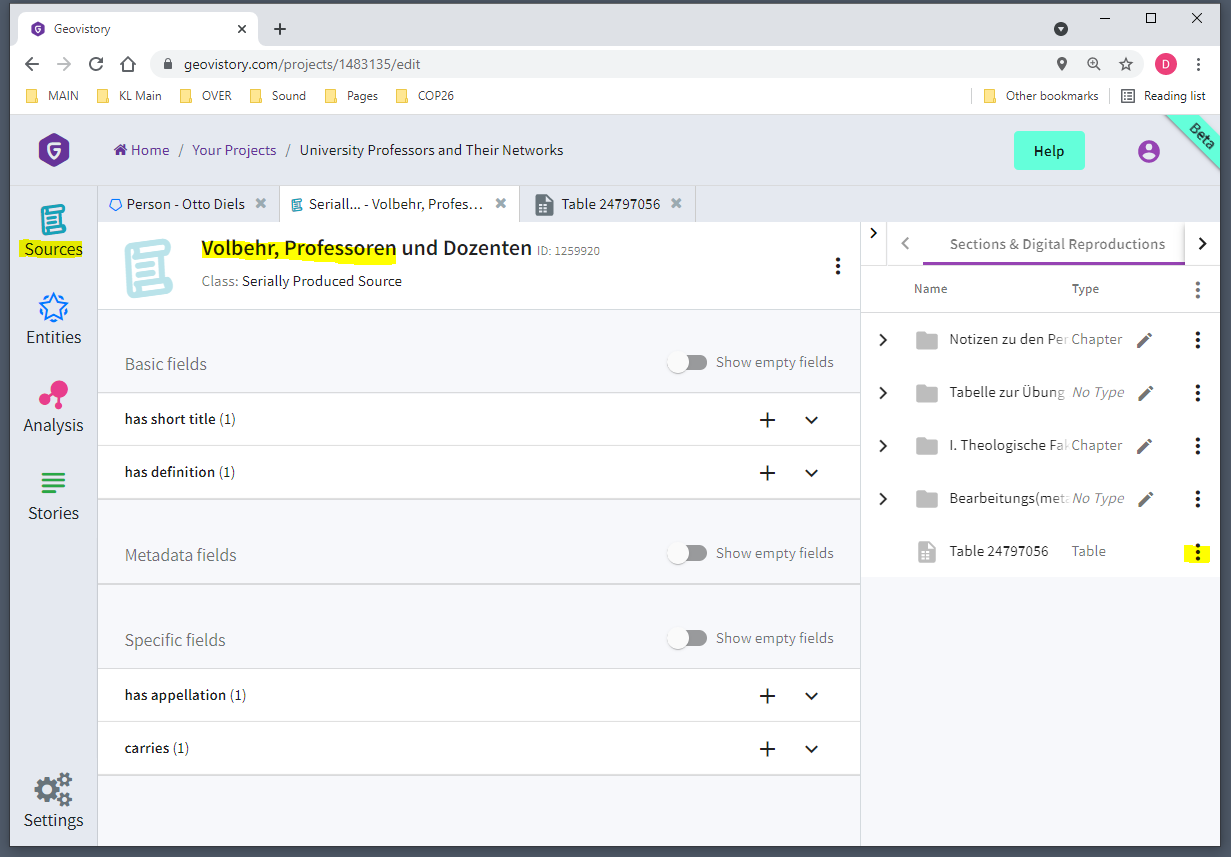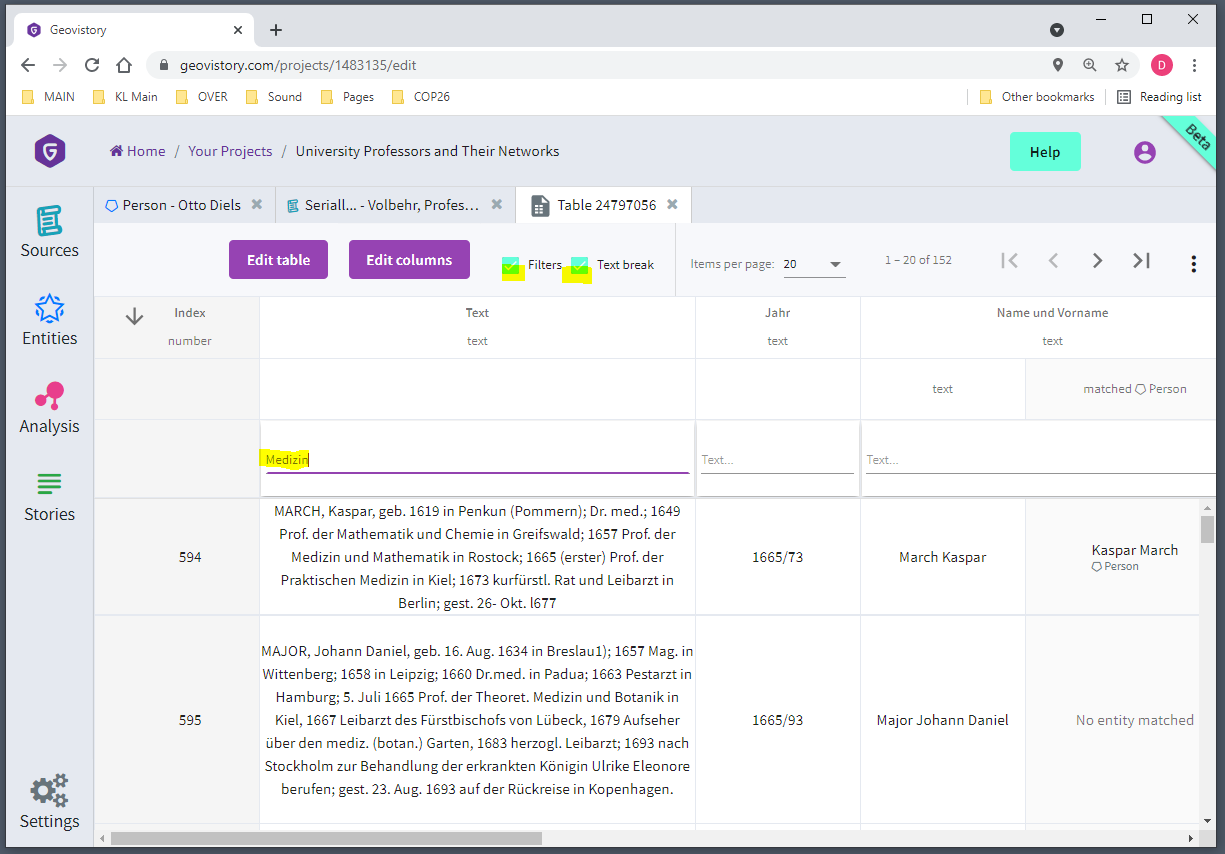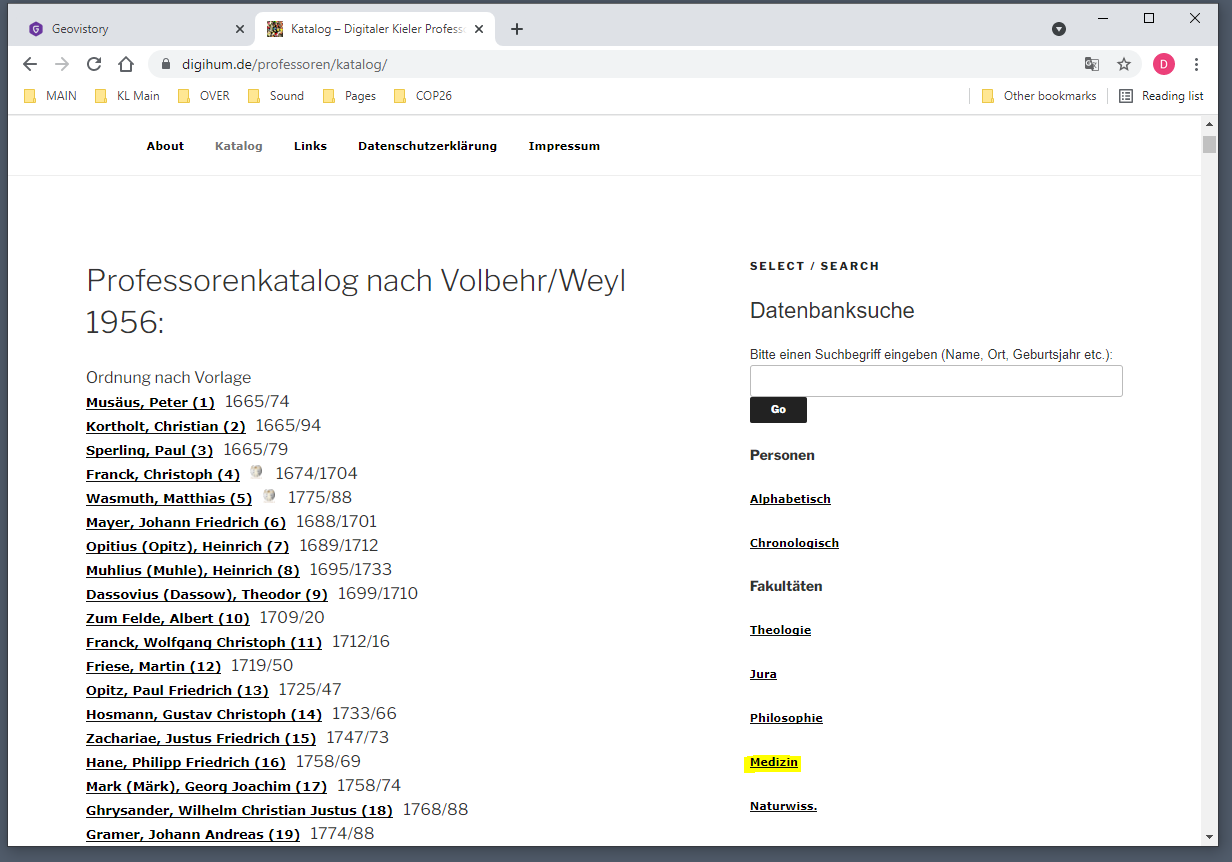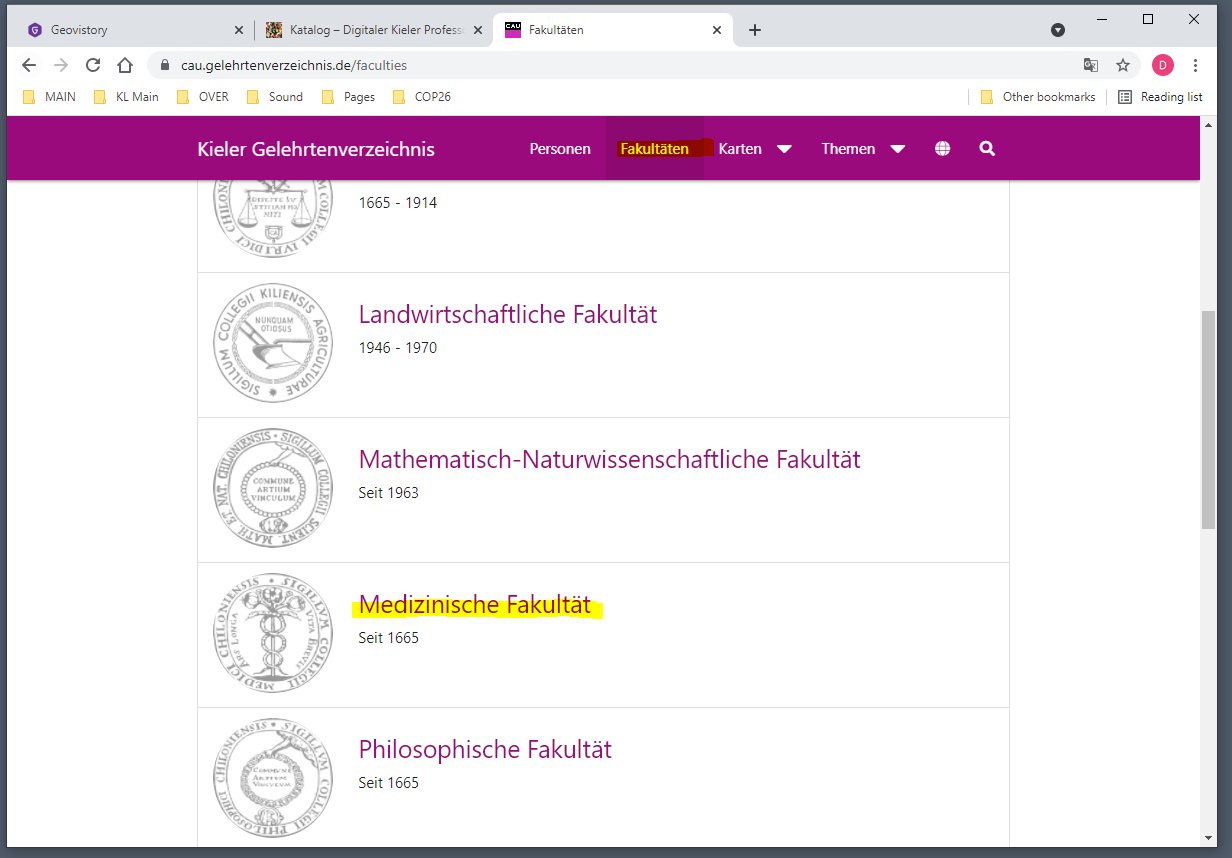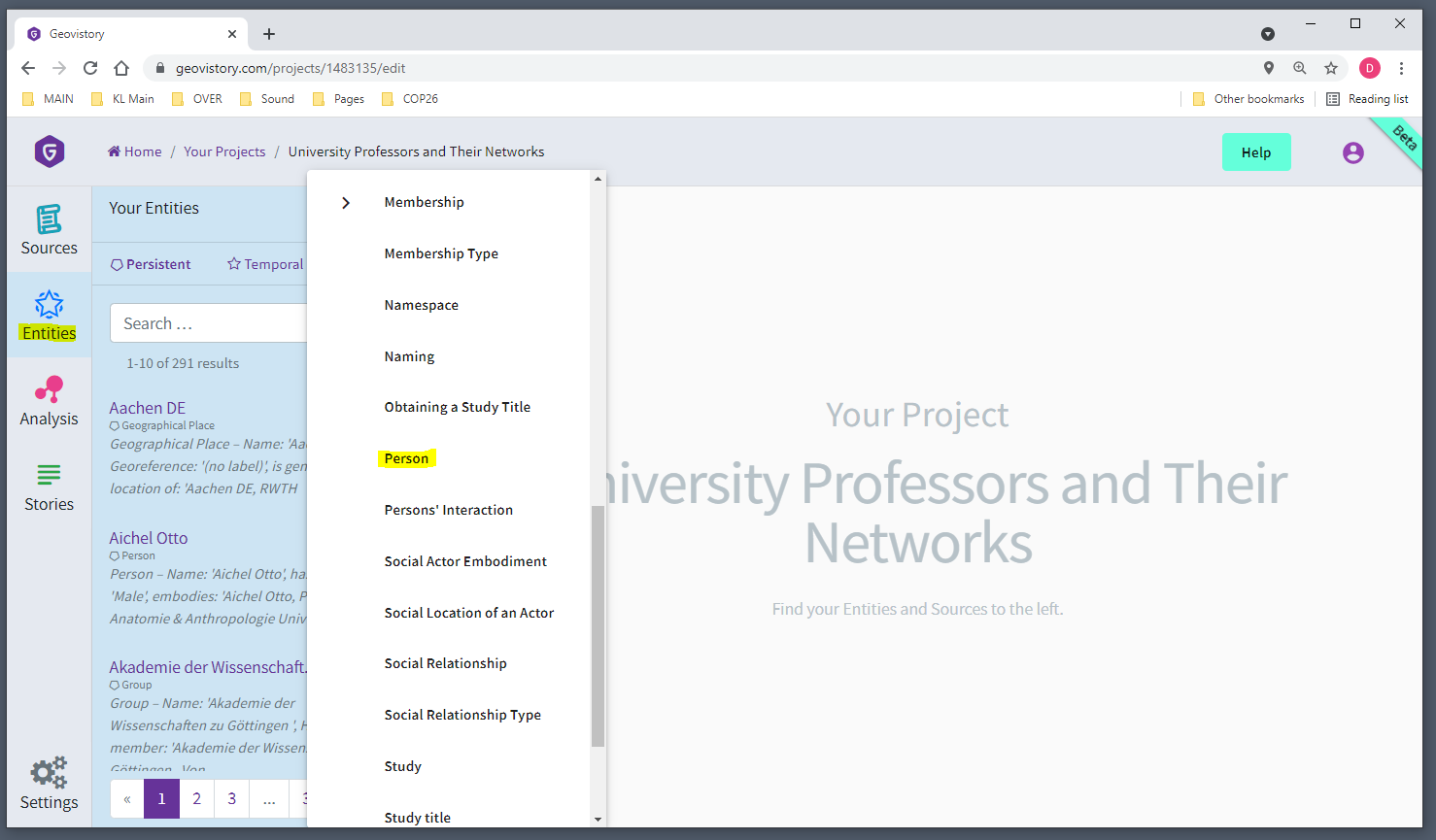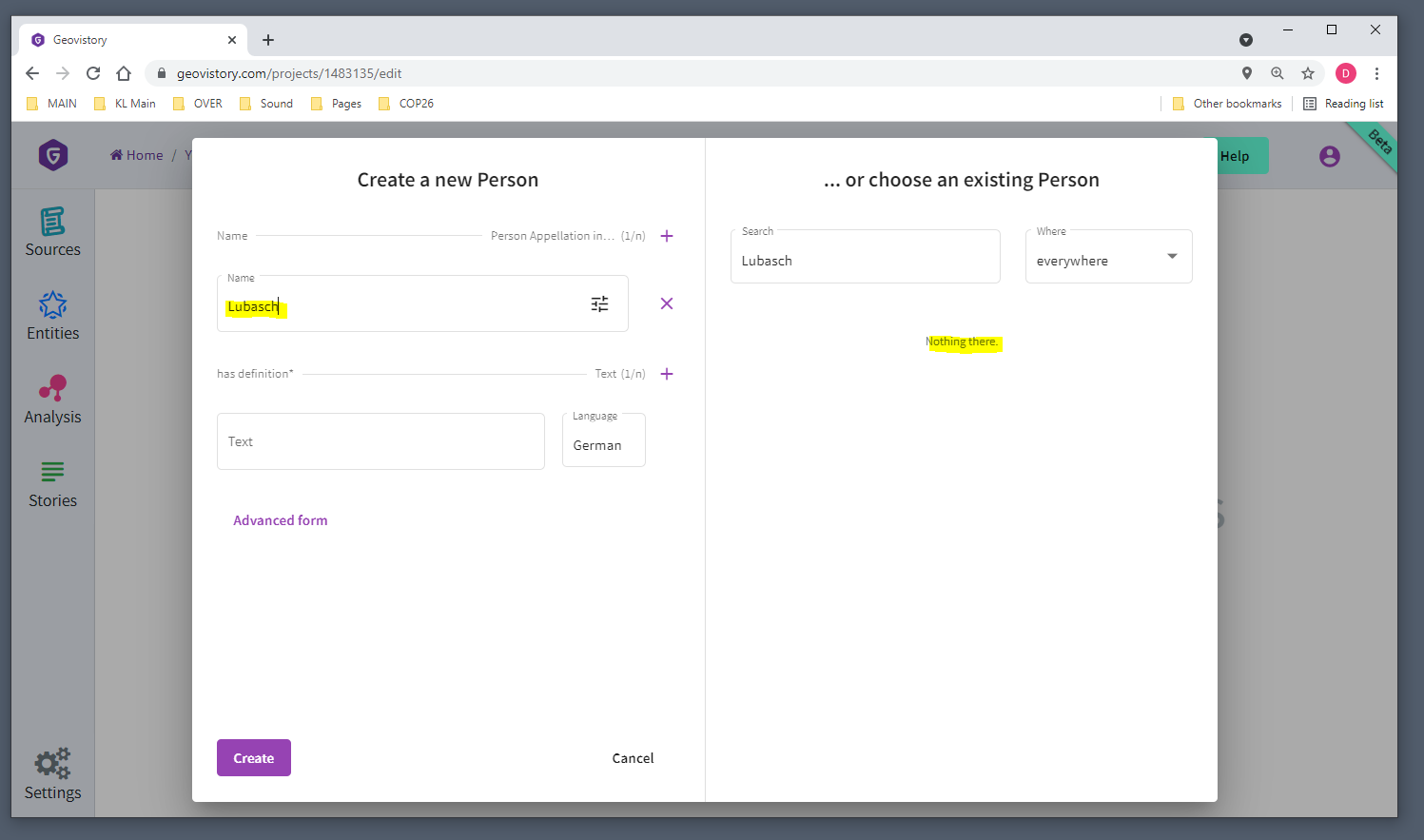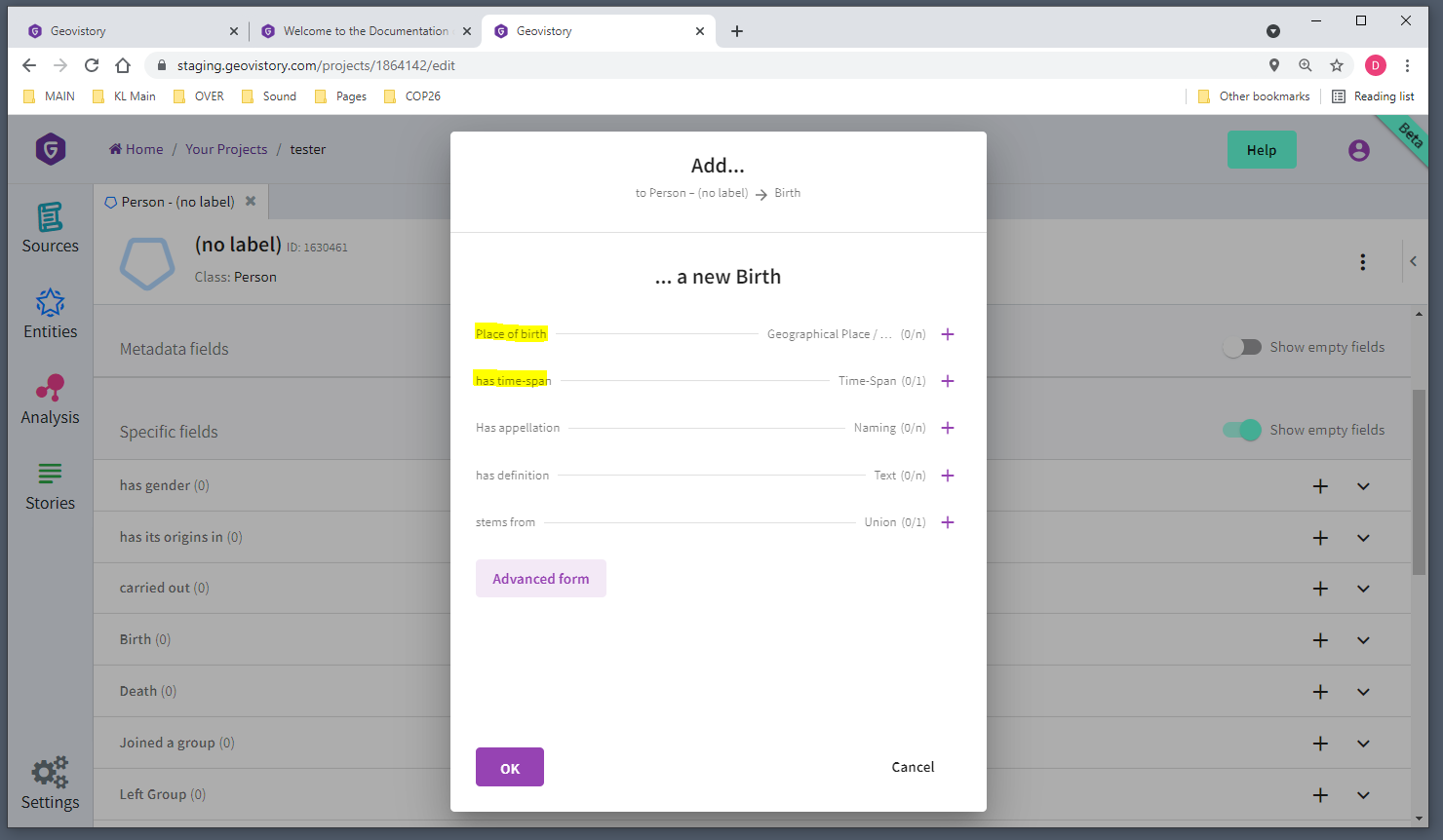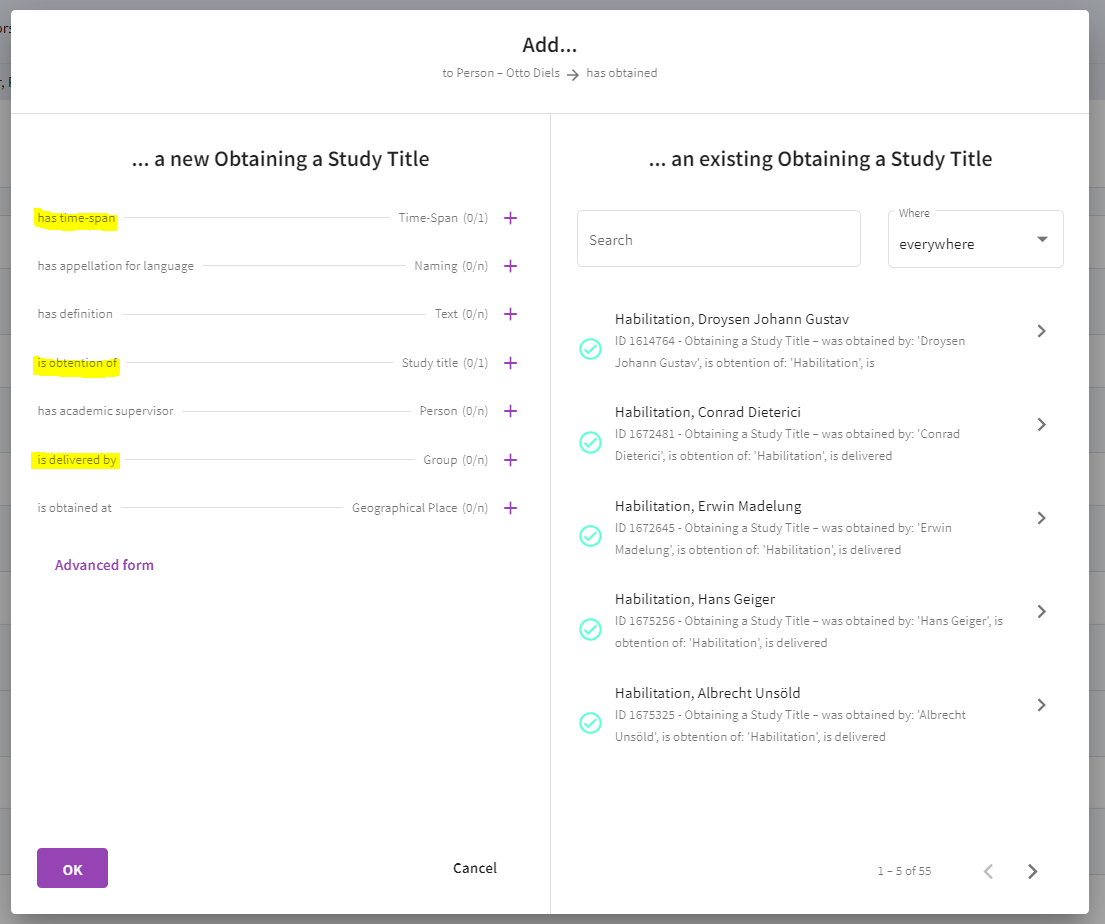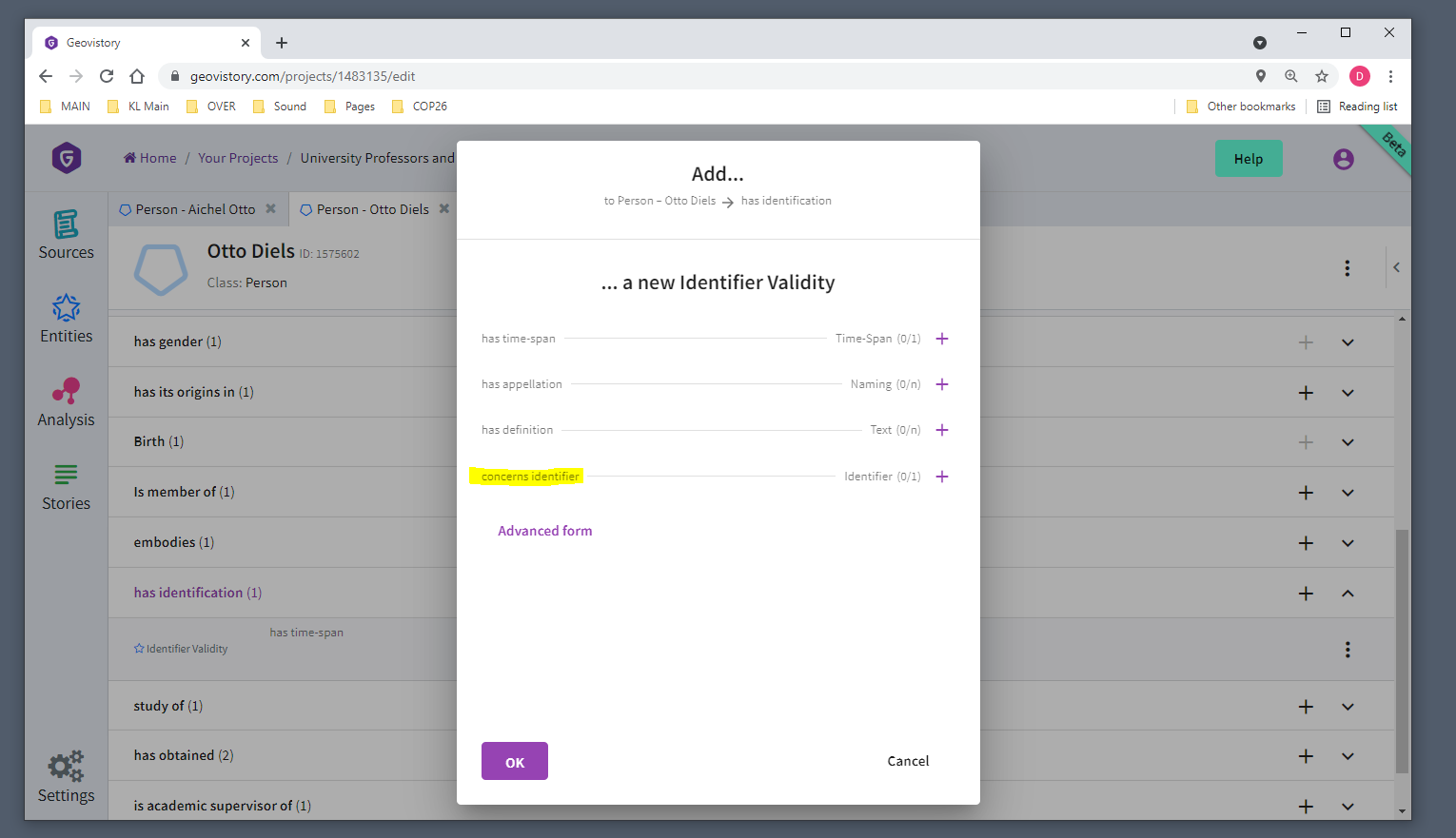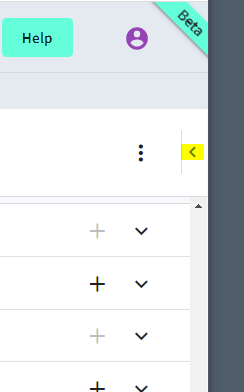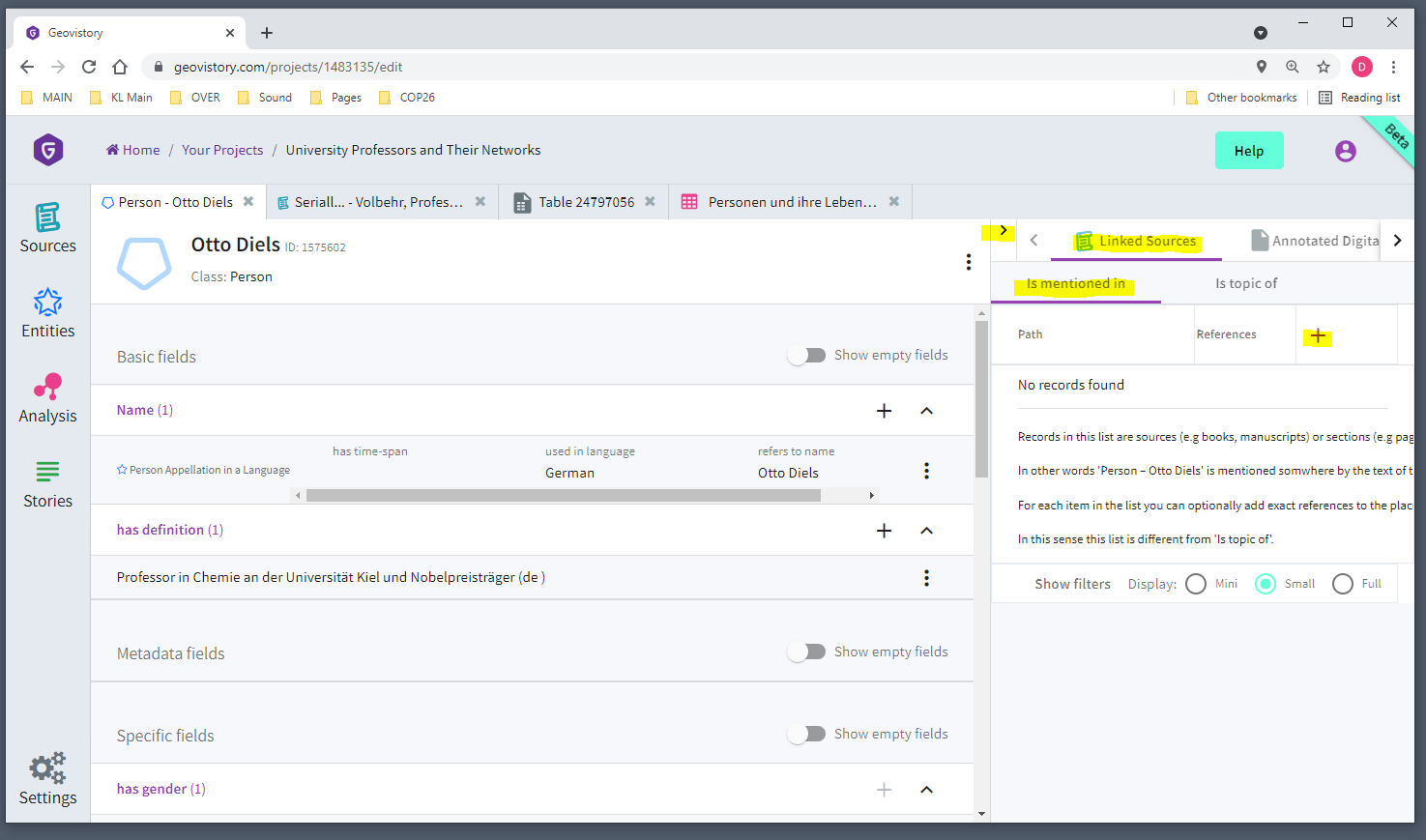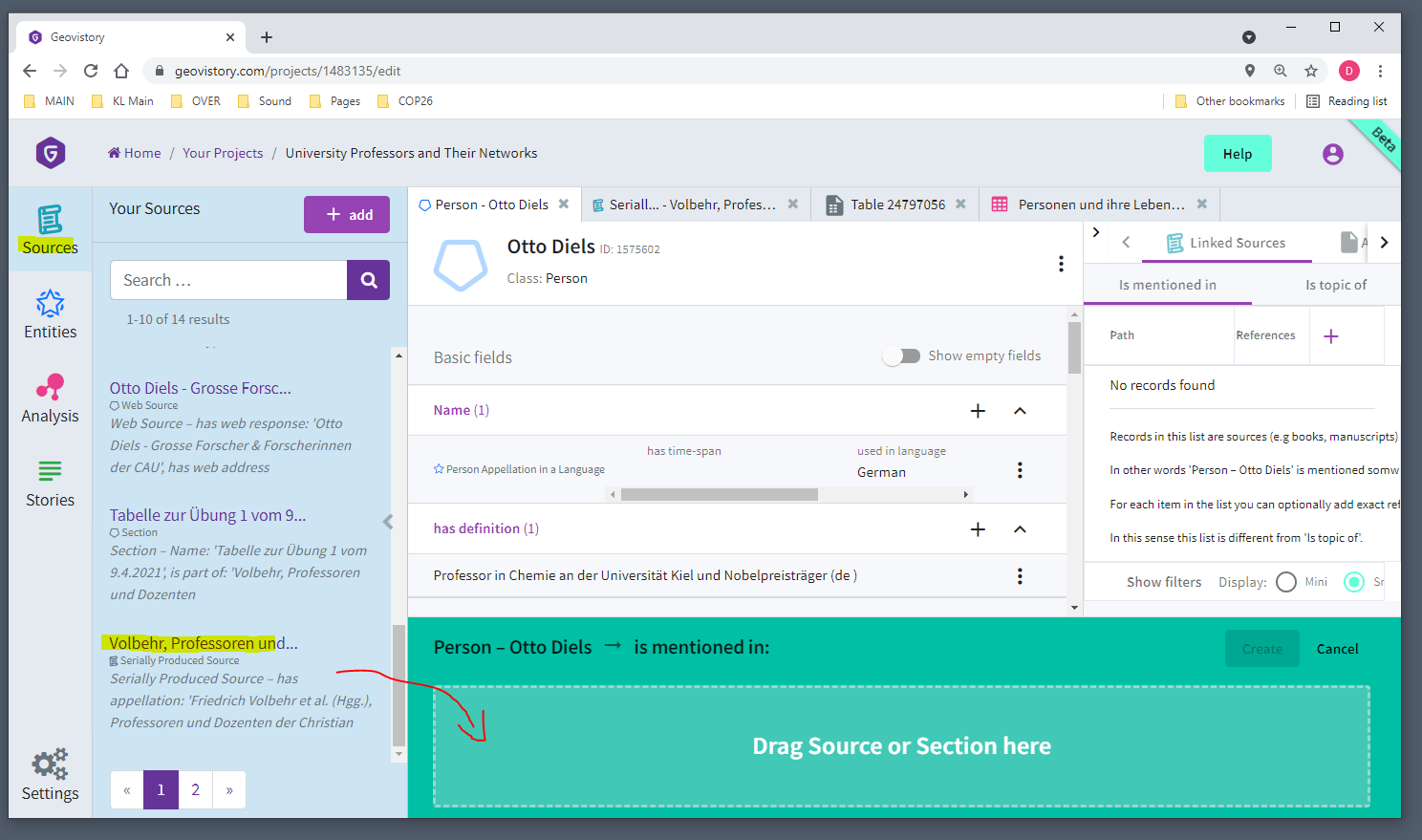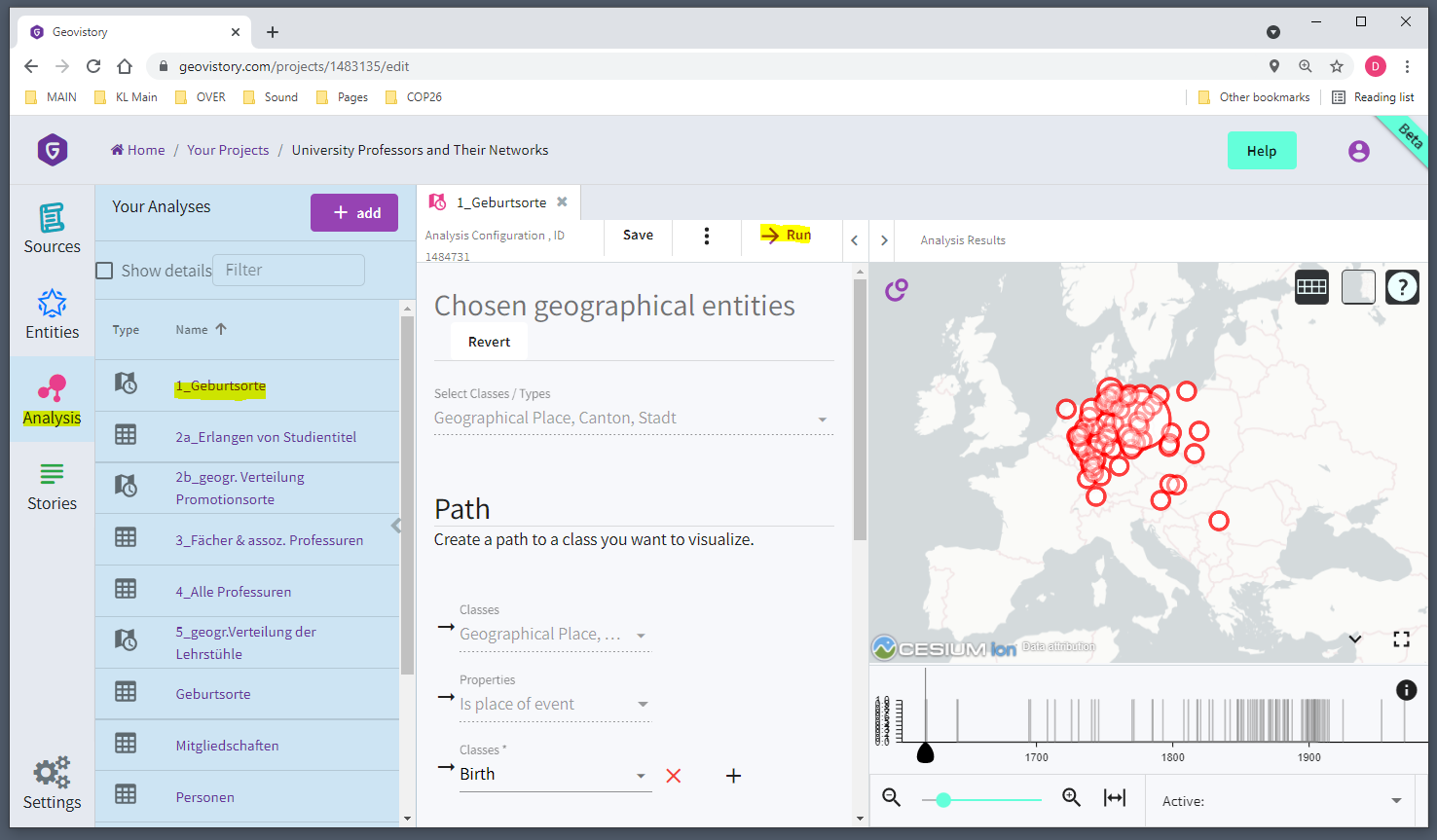Find more information on the classes used in this experiment here: https://kleiolab.gitbook.io/geovistory/profiles-of-classes/introduction-to-ontome-profiles/education-ongoing
check out the general Geovistory Documentation here: https://docs.geovistory.com/
Slides inklusive Beschrieb Experiment
A) Get information on persons of interest
1. Open source object of your choice
Option 1: Open Kieler Professorenkatalog by Volbehr in Geovistory
Step 1: open card of source object “Volbehr, Professoren” & click on table
Step 2: open table & filter according to medicine
open table
add text break & adjust columns
filter for “Medizin”
select person of interest
Option 2: Open Kieler Professorenkatalog by Volbehr or Kieler Gelehrtenverzeichnis
Step 1:
•Professorenkatalog «Volbehr/Weyl 1956 Online»: https://digihum.de/professoren/katalog/
•Kieler Gelehrtenverzeichnis: https://cau.gelehrtenverzeichnis.de/
Step 2:
filter for Medizin
or
→ select person of interest
B) Produce information in Geovistory
2. Add new person if not existing
open “entity section” & add a person
fill in the name and check whether already existing
3. Add their birth
open “person card”
toggle “show empty specific fields”
select “birth
fill in the info
4. Add information on their study titles
open “person card”
toggle “show empty specific fields”
select “has obtained”
fill in information as below
5. Add GND or other reference number
open person card
toggle “show empty specific fields”
select “has identification”
select “concerns identifier”
C) Link information with Source
open person card
go to the small triangle at the very right and click it
select “linked sources”
select “is mentioned in”
click on plus to make “drag & drop” appear
open sources section
select source and “drag it” into the box”
confirm
D) Visualize
open “analysis part”
select pre-configured visualisations such as “Geburtsorte” or “gegor. Promotions- Habilitationsorte”
click on “run” and explore