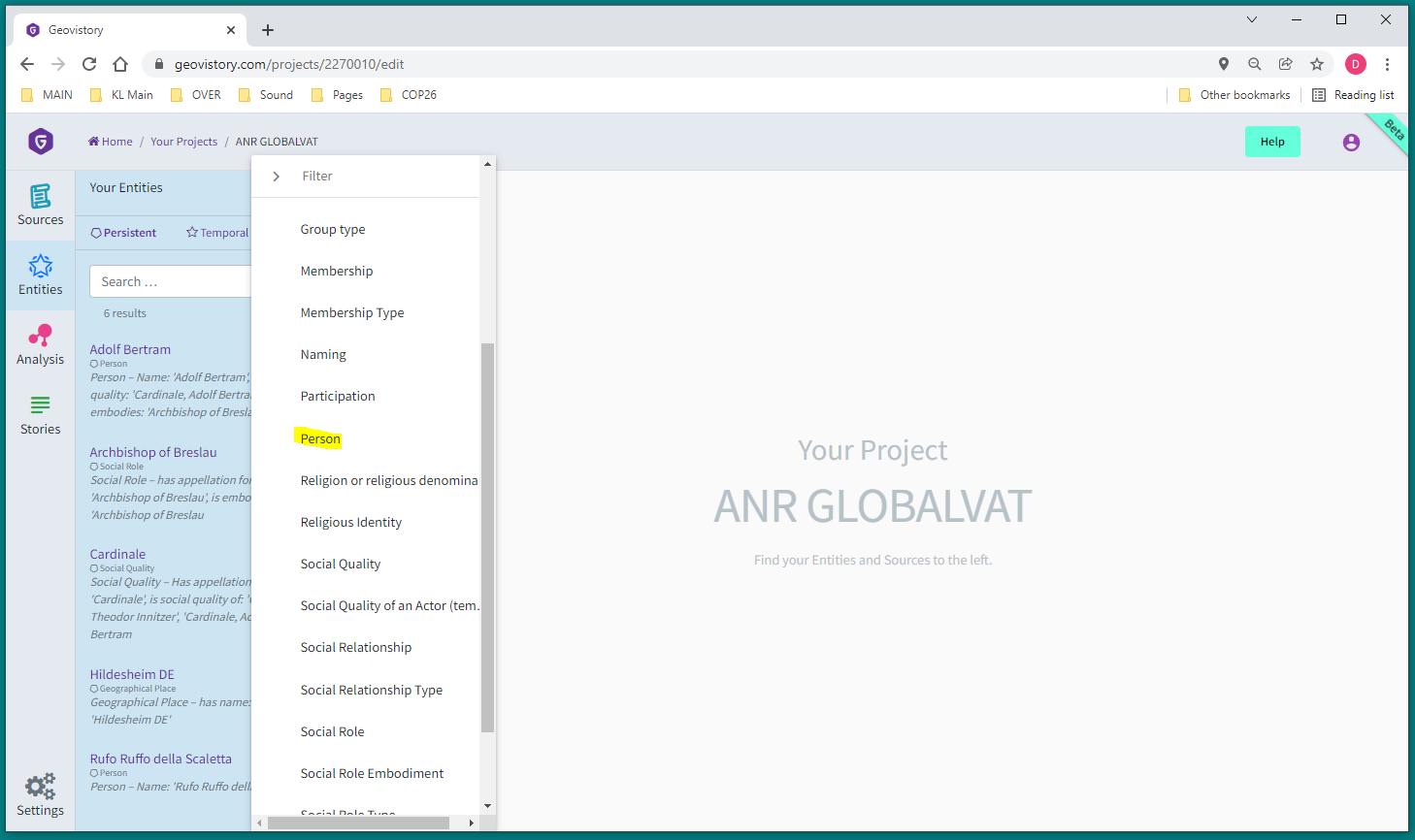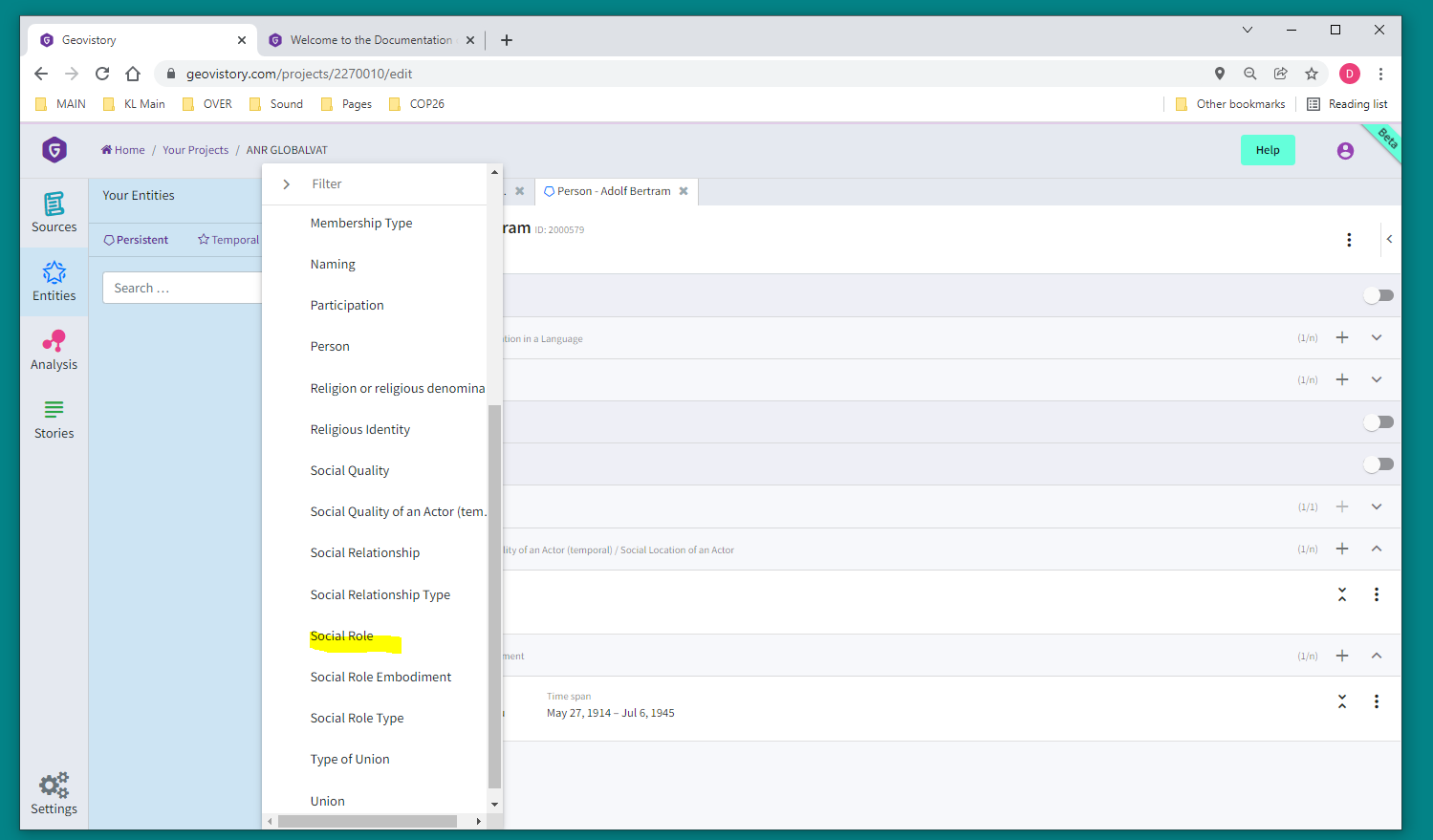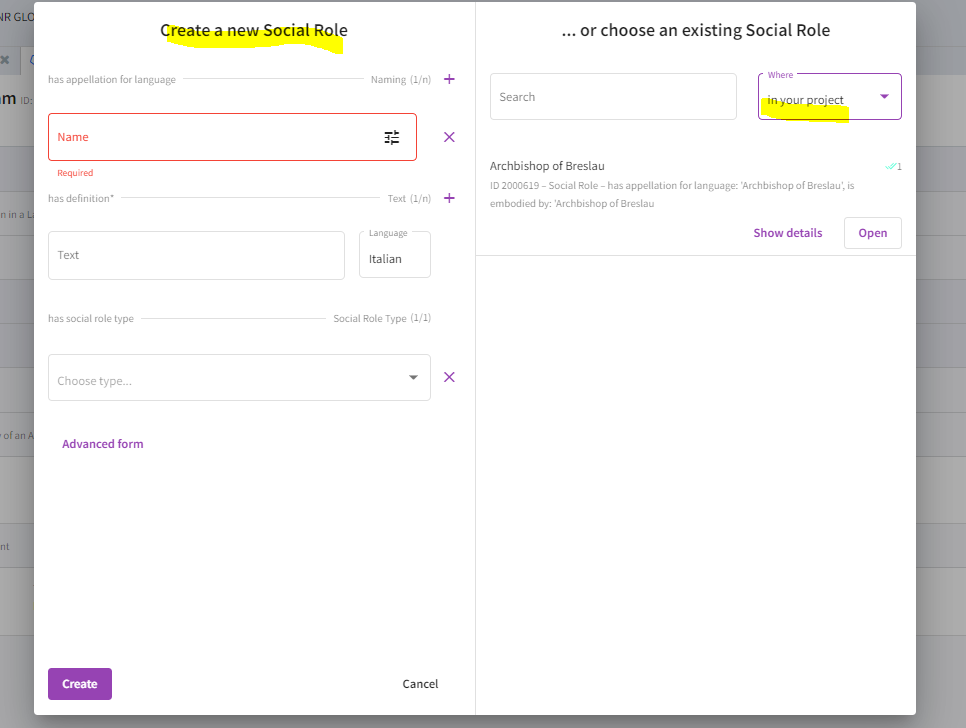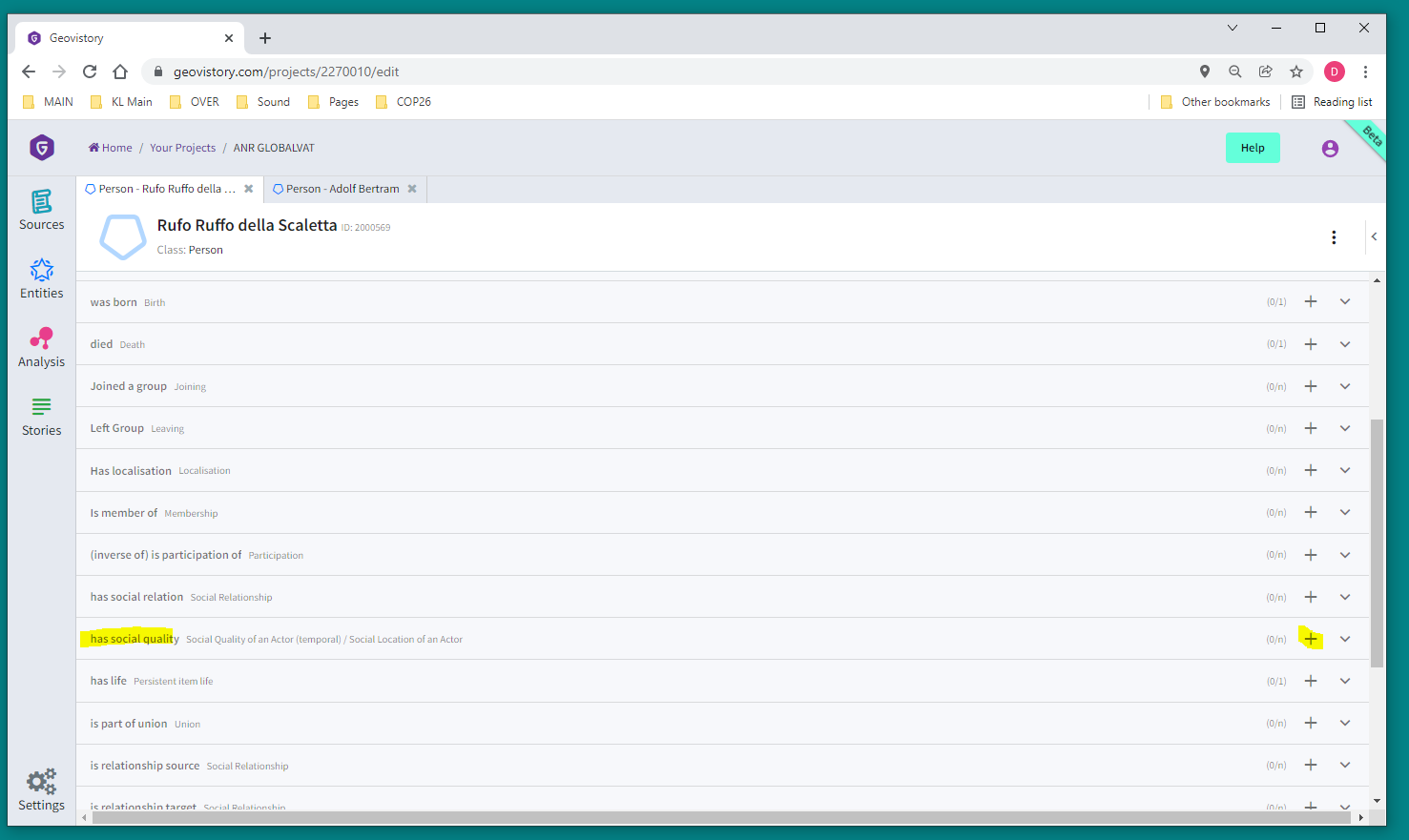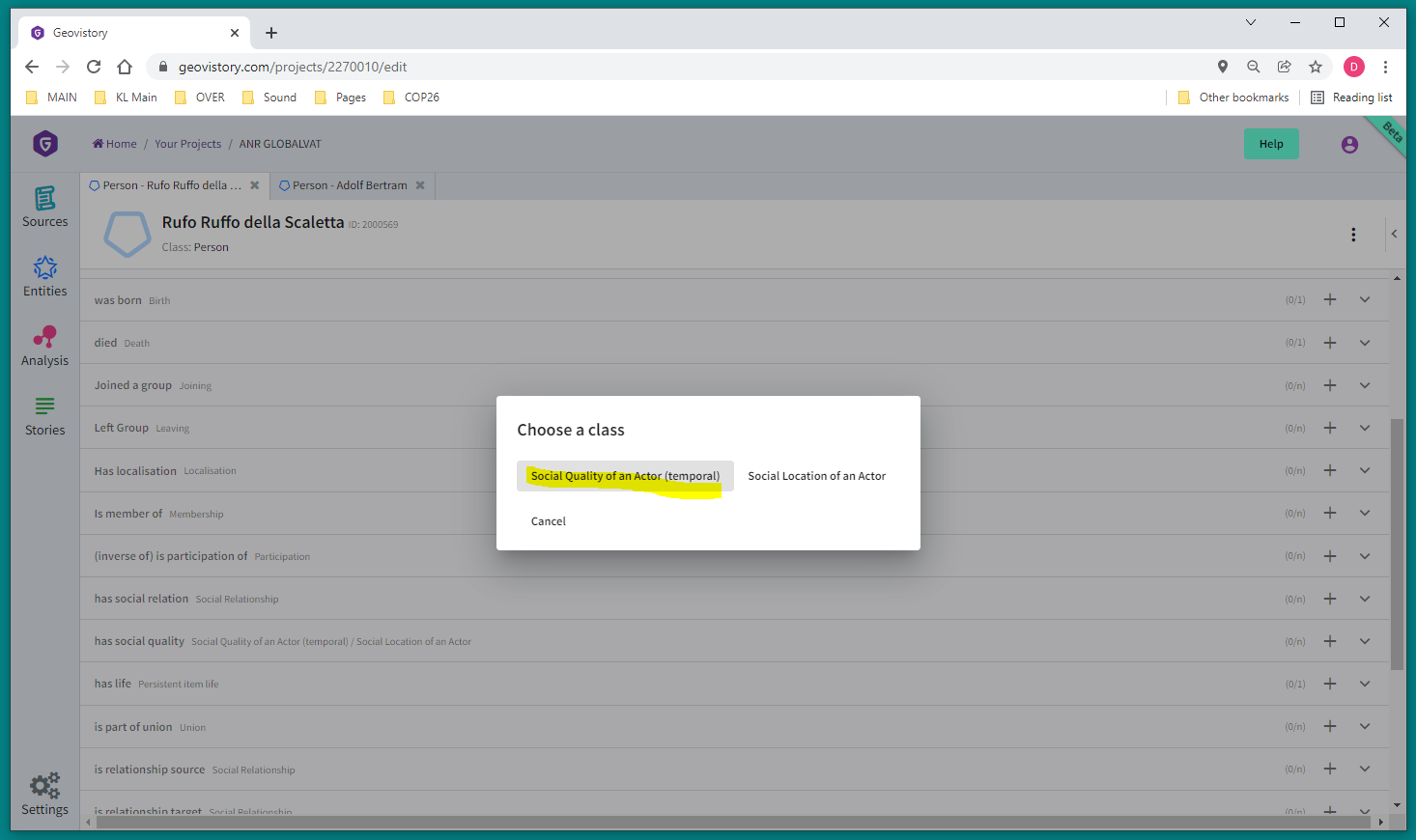Find here more information on how to use Geovistory:
Prozess/ Arbeitsschritte
Transcribe/Copy source
produce structured data
including external identifiers of these entities (LOD)
annotate elements of relevance directly in the source
Analyse & visualize
Structured data to be stored:
Artefacts
Objektkategorien & Unterkatoegorien
Waffe, Gefäss
Inschrift carries: inschrift mit referenz = Text, Symbolik (Digital)
Materialität
Massangaben: Grösse, Gewicht
Bezug der Inschrift: Inschrift/Symbol auf Artefact mit Bezug (“is about” /refers to/ “Mentions” )
Person
Ort
Institution (Tempel, Palast)
Gebäude
Götter: Abstract Individual (= Begriffe - conceptual objects: sdh:C23)
Stiftungsverhältnis: Person x stiftet für Person y Objekt a an Gottheit z
kann in Inschrift annotiert werden
Rollen: König, Tempelverwalter, Gouverneur
Familienverhältnisse
Sohn, Bruder
Identifiers (CDLI P-Numbers)
PROCEDURE
A) source objects
1. Produce «source object» if necessary
Book: use «serially produced object»
Exemple: Eigenmann, Philipp, Migration macht Schule. Bildungs- und Berufsqualifikation von und für Italienerinnen und Italiener in Zürich, 1960-1990, Zurich, 2017
Archival source: use “unique source object”
Exemple: AAV Prefettura Casa Pont Udienze b38 1939
Websource
Example: Webpage Wikipedia Adolf Betram
2. Produce person entity
create new person
3. Link «person» to source object
choose: «topic of» or “mentioned in”
5. Add additional personal information like gender or birth
Revisit the entity card of “Otto Diels - ID: 1575602” as a good example.
open entity card of person
activate “show all fields” of “specific fields”
add “has gender” or “was born” etc.
Hint: Once your newly created entity is linked to the corresponding cell (see step 8 below) of our main source (Volbehr, Professoren und Dozenten), you can open the tab “Factoids” to directly visualize the content of this table. See screenshot below:
6. Add specific functions such as an academic chair or function in the university as “social roles” or “academic chairs”
add all academic chairs as “academic chair”
for example: “Professur in Chemie an der Universität Kiel”
add all general functions as “social roles”
for example: “Rektor der Universität Kiel” or “Vorsitzender der Akademischen Gesellschaft zu Göttingen”
add for each person a “social actor embodiment” (temporal)
this characteristic indicates from when to when a person carried out this role
choose the type and time span of this function:
final result might look like this:
7. Add a table
open the source object of which you have a table reproducing its content
open the space of “sections” and “reproduction” on the right
open the table
8. Link person and a cell in a table
map a column to the class “person”
click on “edit” to start editing
select the right column for “mapping
choose entity class “person” and confirm mapping
match the cell to your entity
the endresult looks like this:
9. Visualize list with all persons and their qualities and roles
open analysis section and the pre-configured query “Persons, Qualities & Roles”
then click on “Run”
from the table you can switch back to entities by clicking on them
Other interesting options for your person entities
10. Add titles
add all general functions/qualities as “social quality”
for example “Cardinale”
add for each person a “social quality of an actor (temporal)”
chose the type
see end-result below:
11. If of interest: Add confession
add all religions via “Religion or religious denomination”
e.g. Catholic, Jew etc.
add for each person “has religous identity”
12. If of interest: Add domicile
add: “has social quality”
select “social location of an actor” = domicile
add “has specific location” and then enter the streetname and number as the “name” of this construction (in other words: we record the building which is/was situated at this street)
13. Add membership in “association”/ party
open entity card and add “is member of”
Working with association/ group
14. Add association as a group
select “add a group”
fill in the information
add a name & definition
select the type of group (e.g. association, party etc.)
if wished: link it to a geographical place
for this: click on advanced form
select “has quality” and add a “social location of an actor”.
There, select “has generic location” to give information about the neighbourhood (or similar) or
select “has specific location” to give information about the house where the group was located
Note: see below how and where to add new types of groups